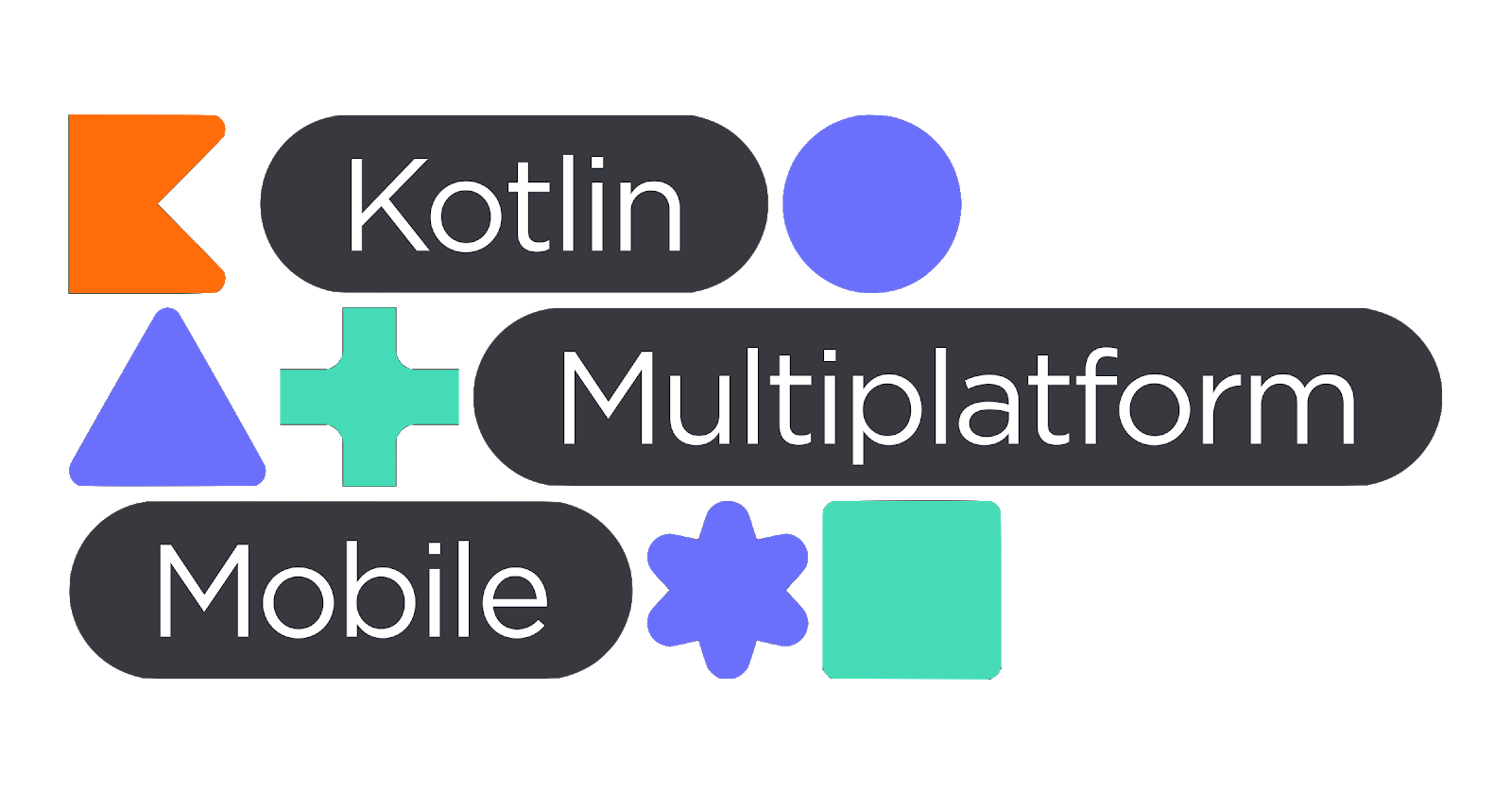Kotzilla Platform
AI Performance Monitoring for Koin
Built for Kotlin and Koin
The Kotzilla Platform gives you deep Koin-level visibility into app performance, helping you identify crashes, slow startups, and other issues during both development and production. It enables you to visualize dependency graphs in Android Studio, catch misconfigurations early, and monitor real-world performance across devices and environments.
It uses the Koin container to automatically capture only the essential data needed for debugging and performance monitoring, ensuring minimal overhead. With AI-powered contextual prompts for Copilot, Gemini, Claude, or any coding assistant, you can pinpoint root causes, apply fixes directly in your IDE, and continuously monitor runtime data, all with no instrumentation required.
It uses the Koin container to automatically capture only the essential data needed for debugging and performance monitoring, ensuring minimal overhead. With AI-powered contextual prompts for Copilot, Gemini, Claude, or any coding assistant, you can pinpoint root causes, apply fixes directly in your IDE, and continuously monitor runtime data, all with no instrumentation required.